Manual Adjustment to Straighten Lines and Align Colors
If printed vertical lines are warped or colors are out of alignment, execute Print Head Alignment and adjust the print head position.
Normally, execute Auto.
However, when printing on special paper or if printing is not improved after Auto, try Manual.
Manual adjustment requires you to examine the printed test pattern and enter an adjustment value.

 Important
Important
-
Because the results of adjustment vary depending on the type of paper used for adjustment, use the same type of paper as you will use for printing.
- Items to Prepare
-
For A4 or Letter size paper: two sheets
For A2 or 17" x 22" (43 x 56 cm) size paper: a single sheet
-
Select
 Maintenance on the HOME screen.
Maintenance on the HOME screen. -
Select Print Head Alignment.
-
Select Manual.
The confirmation screen will appear.
-
Select Yes.
The paper settings screen will appear.
-
Sets the paper to use.
-
Load the prepared paper in the paper source specified in the message.
If the paper source is the manual feed tray, load one sheet of paper at a time.
-
Open the paper output tray gently.
Open the output tray extension, then pull out the paper output support.
-
Press the OK button.
The print head alignment pattern is printed.
-
When the message "Did the patterns print correctly?" appears, confirm that the pattern is printed correctly, select Yes.
-
Confirm the message, then press the OK button.
The input screen for the head position adjustment values will appear.
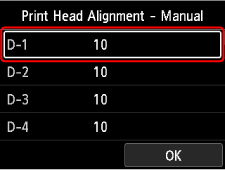
-
Look at the pattern and select the number of the pattern in each column that has straight lines.
Press the OK button to select a column, select the pattern number, then press the OK button.
* The sample of the first pattern (A4 size) is shown as below.
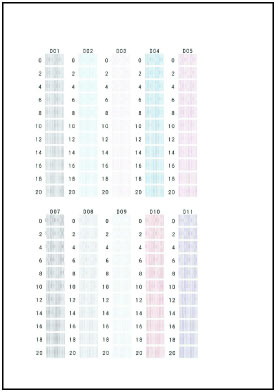
 Note
Note-
Look at the pattern and pick the setting that produces the least warped vertical straight lines.
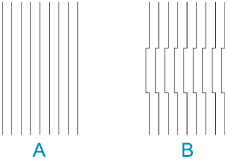
A: Vertical straight lines
B: Warped vertical straight lines
-
-
Repeat this procedure until you finish inputting a pattern number in all columns, select OK, then press the OK button.
If a message is displayed on the screen, follow the directions in the message.
-
When the completion message appears, press the OK button.
